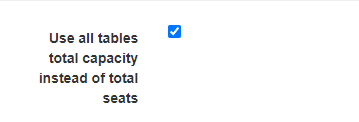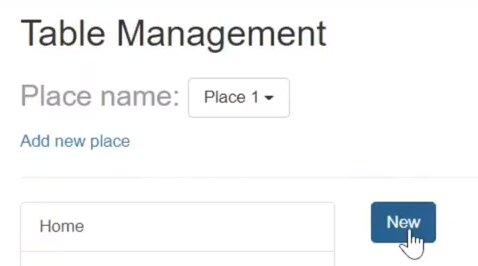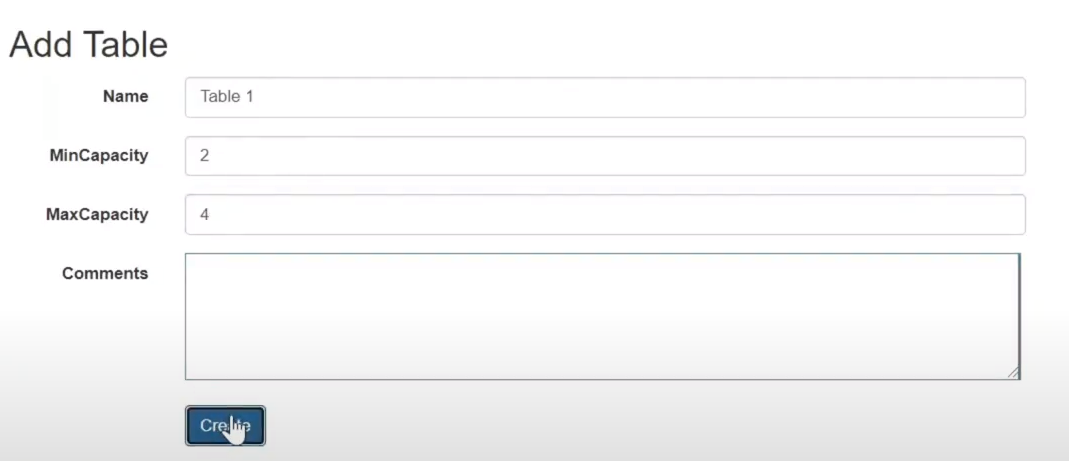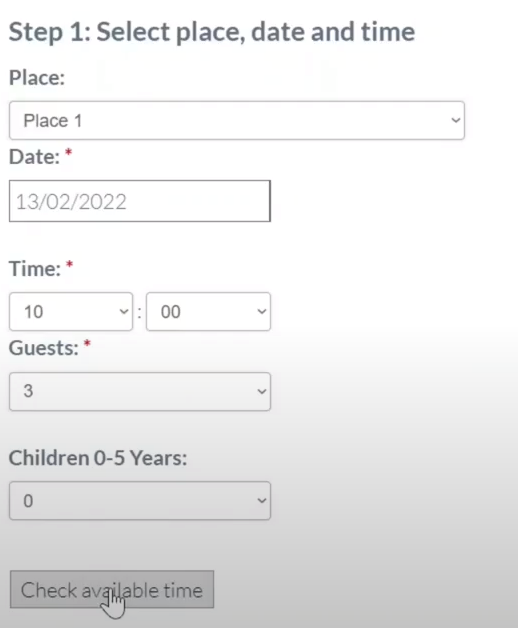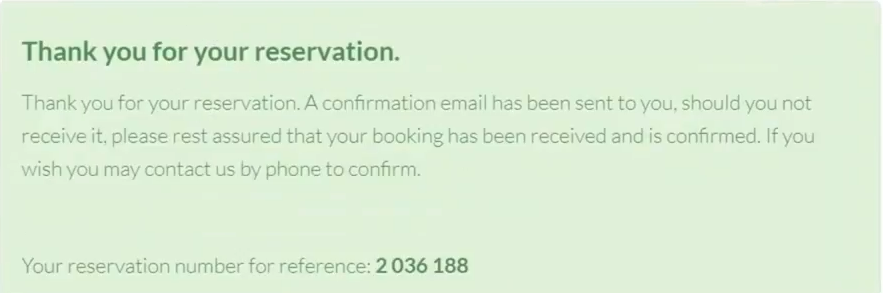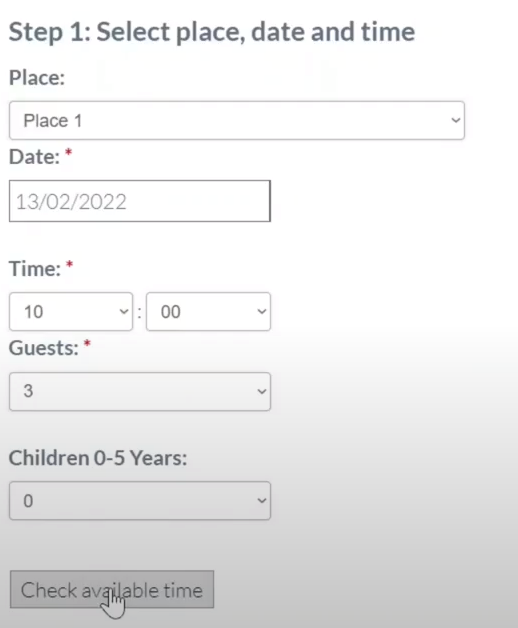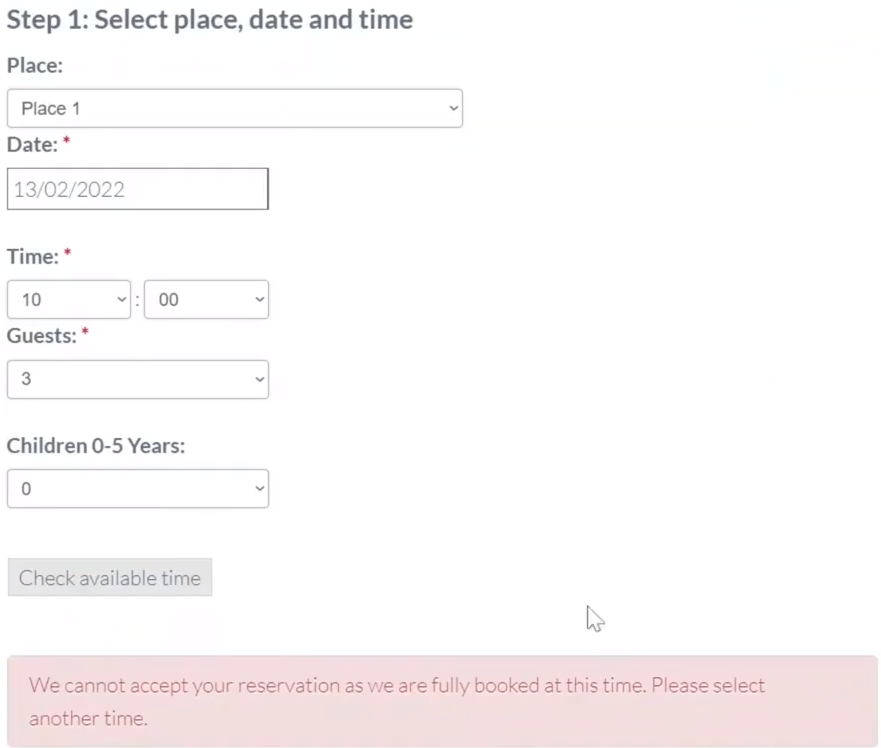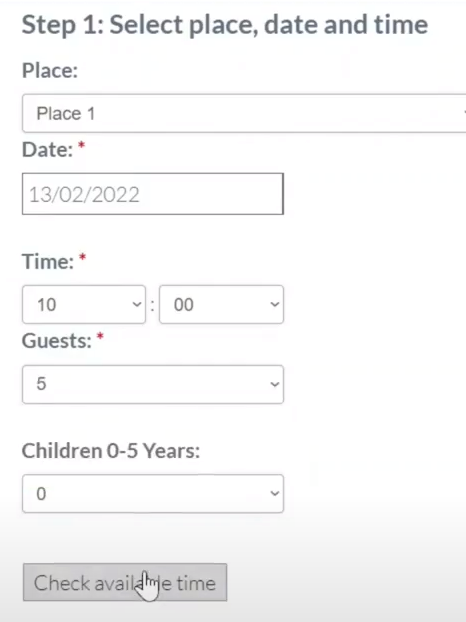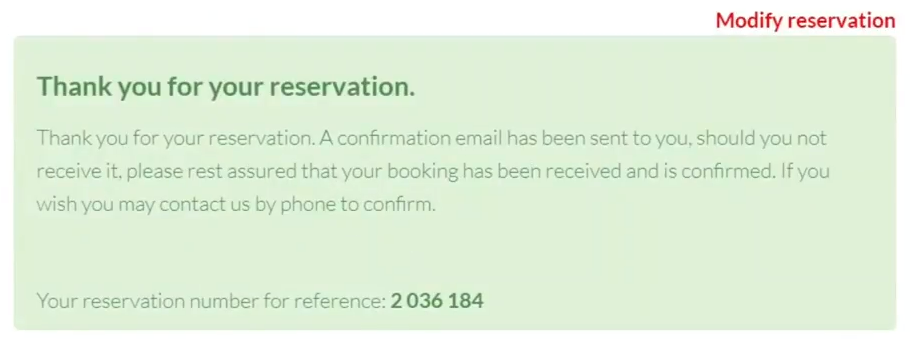On this page, you can read more about the Table management Addon, its features, and a short tutorial on its settings. This tutorial is also available as a Youtube video:
Table management is a feature available as Addon, that can be purchased separately. You can purchase this function by going to the Addon page in the plugin settings. By default, the plugin works in such a way, that you enter the maximum capacity of the restaurant, and, based on this, the system will show customers the possibility of booking. However, the Table Management function allows you to register the capacity of specific tables, and thus the system will base availability on the actual free tables, for a certain number of people, and not on the nominal number of seats in the restaurant. Now let’s start with short settings manual:
First step: Addon setup
First, let us show you, how to set up the table management feature. To do so, go to the basic package settings, choose the “Reservation settings”.
In this settings, you will see the first check-box named “Use all tables total capacity, instead of total seats”.
After this check-box is enabled, the system will take table management into account. Don’t forget to save changes.
Second Step: Create tables
Now we can go to “Table management” settings. Now you need to define, how many tables your restaurant has, and add them to this setting.
Let’s say our restaurant has “Table 1”, which can fit two to four people. Into “Min. capacity” we will type two. Into “Max. capacity” we will type four. There is also a possibility to add comments if needed.
You can create tables with as many guests as you need. In order to test this feature and show you its possibilities, we will create one more table with a seating capacity of two to four people, and one table with a capacity of four to six people. Now that we have our tables set up, we can go to the reservation form page and see how it works.
Third Step: Test
Let’s take a look, at how it works on the reservation form. We will create two reservations for three persons on the same day and at the same time. As you can see, the system is allowing us to do that.
Now, if we will try to make another reservation, for the same time, and the same date for three persons - such a reservation won’t be possible, because our restaurant has only two tables, with the capacity of two to four people. Those tables were already booked.
But if we to the reservation for five people, the system will allow us to do that, as this table with the capacity of four to six people is still free.
The information about other add-ons you can find on this page.