Discount Configuration for ReDi Restaurant Reservation plugin
Install the Discount plugin addon.
The plugin is provided as a Zip file. Upload it and activate the plugin.
Install additional plugin
Custom Post Type Maker Plugin needs to be installed https://wordpress.org/plugins/custom-post-type-maker/ and activated.
Create a new custom post type
A new custom type ‘discount’ must be created.
Name: Discount
Custom Post Type Name: discount
Label: Discount
In Visibility choose Public: false.
WordPress Integration
Make sure that in support list field of the Custom Fields is checked [x].
An additional menu should be available to manage discounts.
To Create a new Discount and press ‘Add New’ and fill title:
Custom fields should be filled.
discount - the amount of discount (Required for all). It can be text or HTML code.
class - what CSS style to apply to the time button
weight - weight of the discount. If there are multiple discounts found at the same time it will be taken to decide which one to apply.
One of discount type date, time, dayofweek, month.
month filed can be single or multiple, separated with ','
Date | Time | Dayofweek | Month | |
|---|---|---|---|---|
Format | DD.MM.YYYY | HH:MM | sunday | January February March April May June July August September October November December |
Example | 31.12.2020 | 12:30 | monday | May, August |
And Press ‘Publish’.
Test plugin
Select desired data and you should see Discount % on available time Discount % is added to the Comments field for reservation.
Example with discount provided as HTML code
<span style="color:red">Free Beer</span>
<img src="https://cdn-icons-png.flaticon.com/512/988/988934.png" alt="Icon" width="100" height="100">

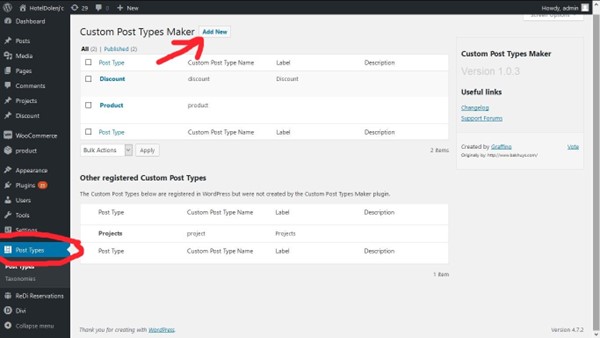
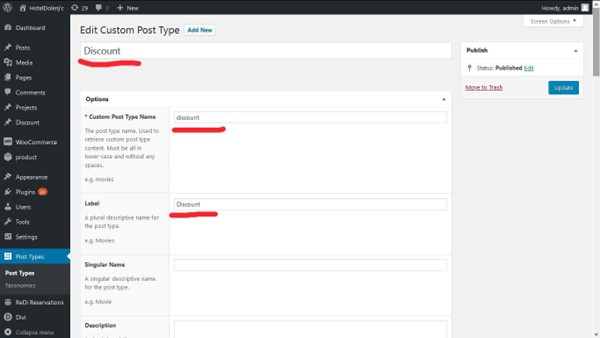
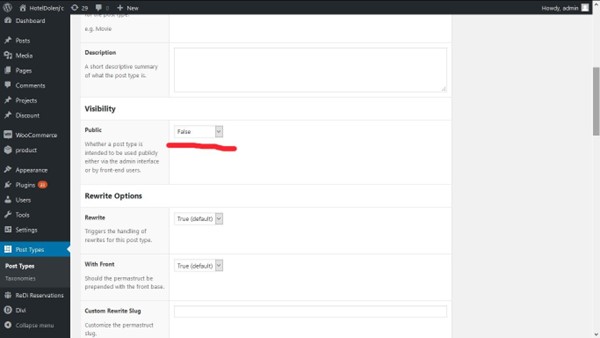
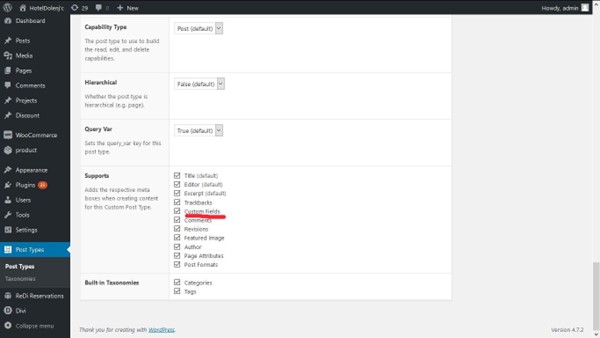
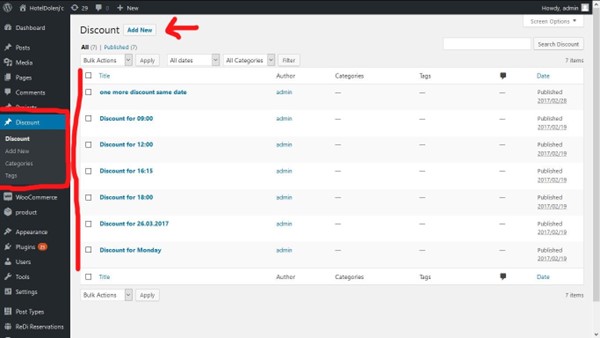
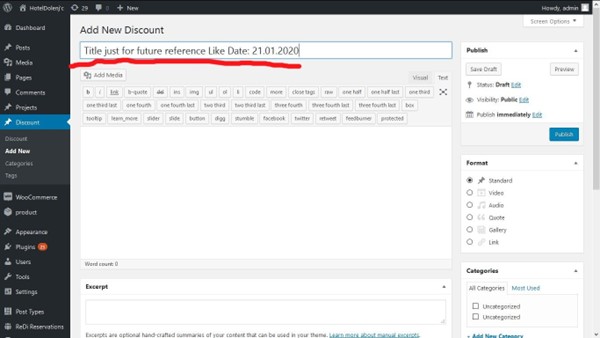
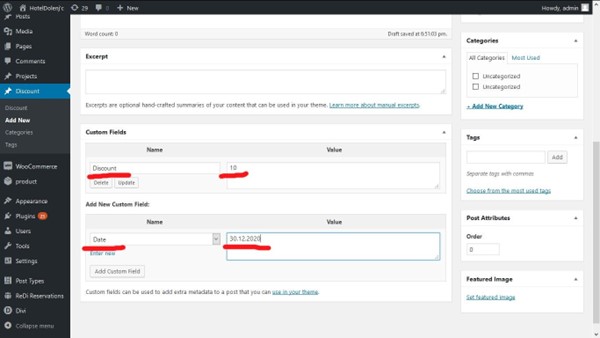


Add Comment