Navigate to your profile
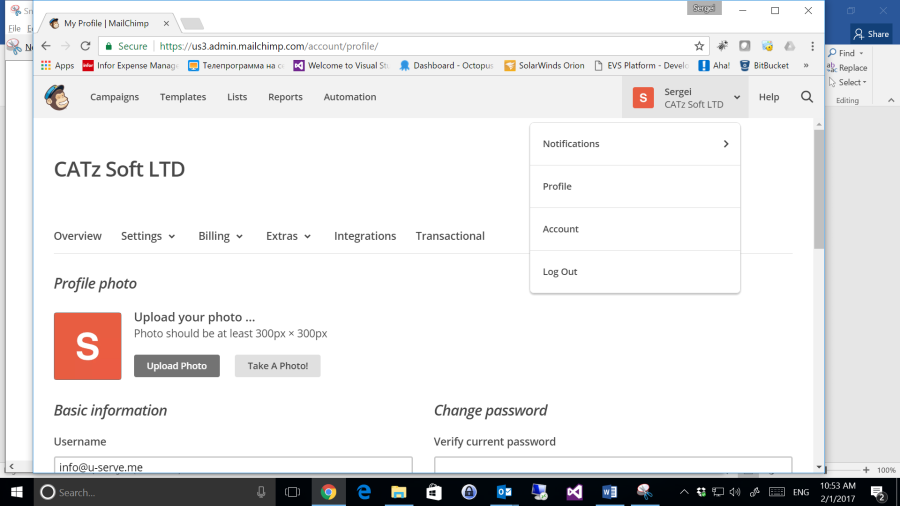
Select Extras/Api Keys
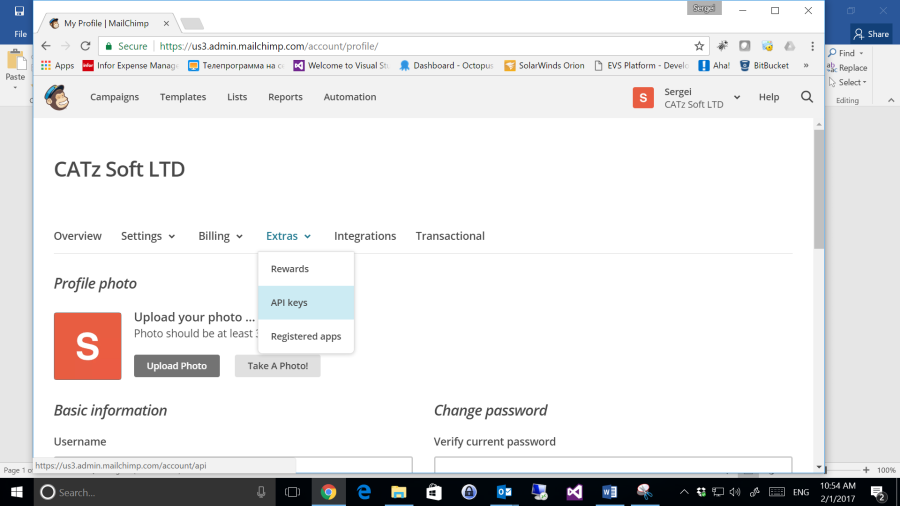
Click on Create API Key and copy API key value
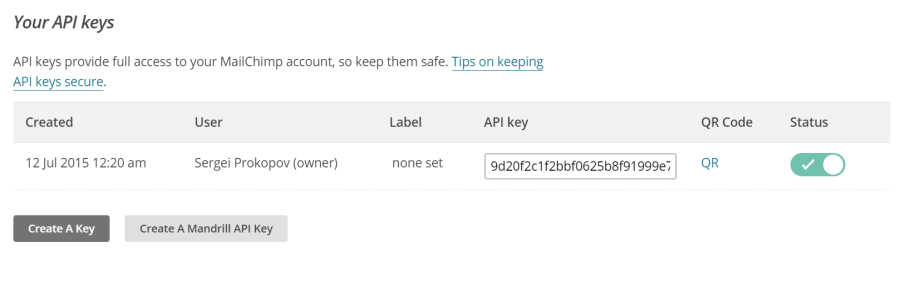
Login to your MailChimp account
Navigate to your profile
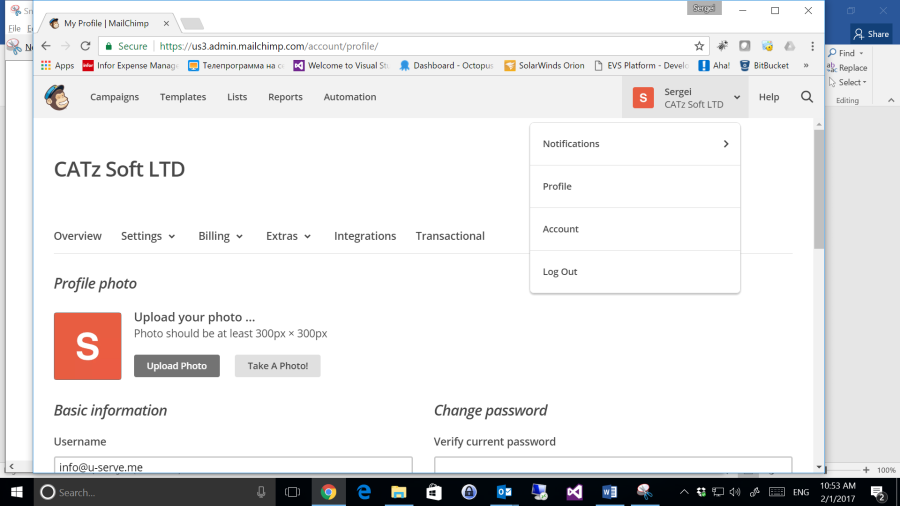
Select Extras/Api Keys
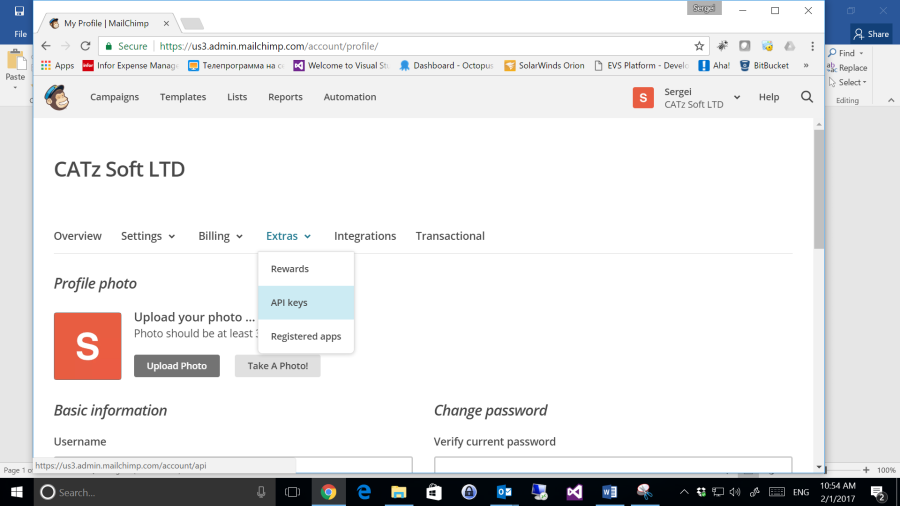
Click on Create API Key and copy API key value
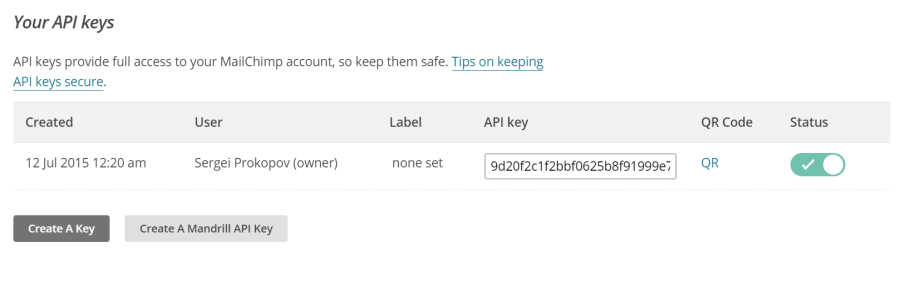
Open Lists page
Create new list or select list that you are interested
From drop down menu please select Settings menu item
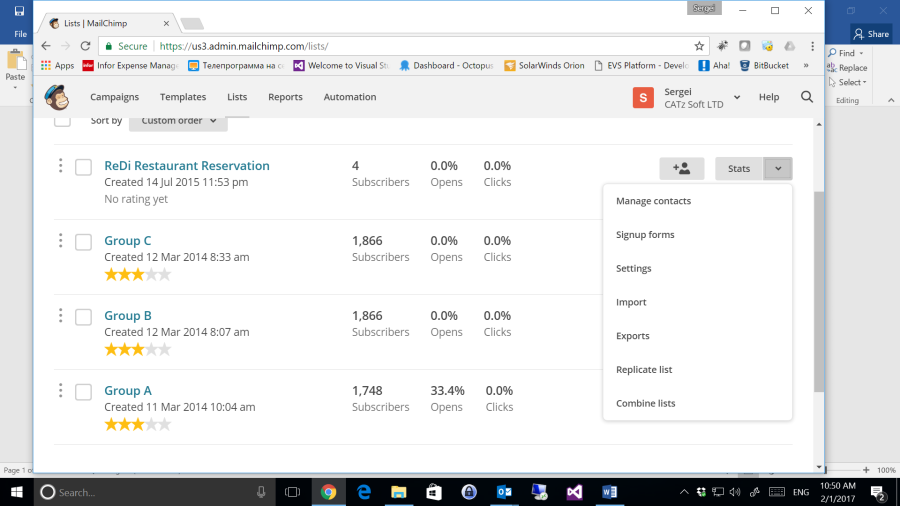
Scroll down and find List ID, please send it to me by email together with API Key. This way you allow to update your list. In case you want to stop it, you will need to deactivate API Key.
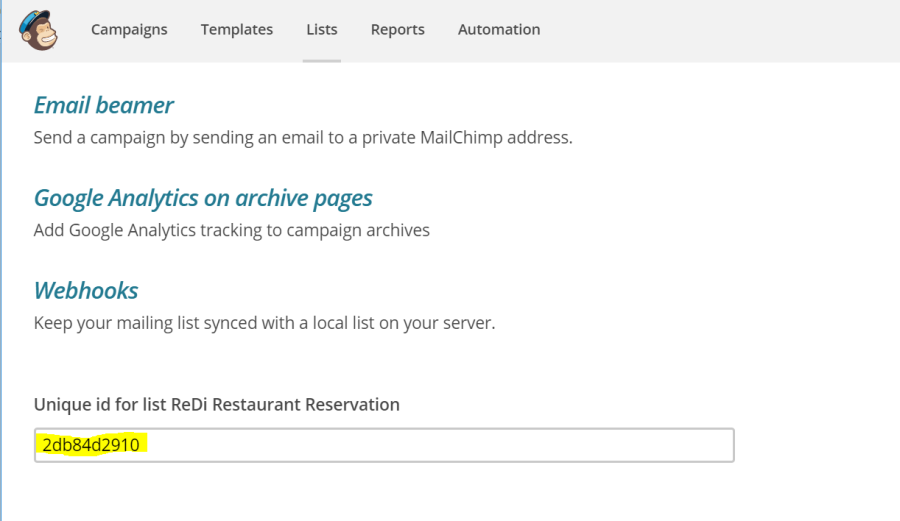
Name |
Tag |
Type |
Format |
Email address |
|
||
First name |
FNAME |
Text |
|
Last name |
LNAME |
Text |
|
Birthday |
BDAY |
Birthday |
MM/DD |
Last visit |
LASTVISIT |
Date |
DD/MM/YYYY |
Phone |
PHONE |
Phone |
International |
Time shift |
TIMESHIFT |
Text |
|
Following Field Tags are required: EMAIL, FNAME
By using Birthday or Last visit dates it is possible to send emails with promotion for birthday or send a reminder to visit again for example after 90 days from last visit. In order to send this notification properly you need to mark in reservation Visited. Notification will be sent only to guests who visited your restaurant.
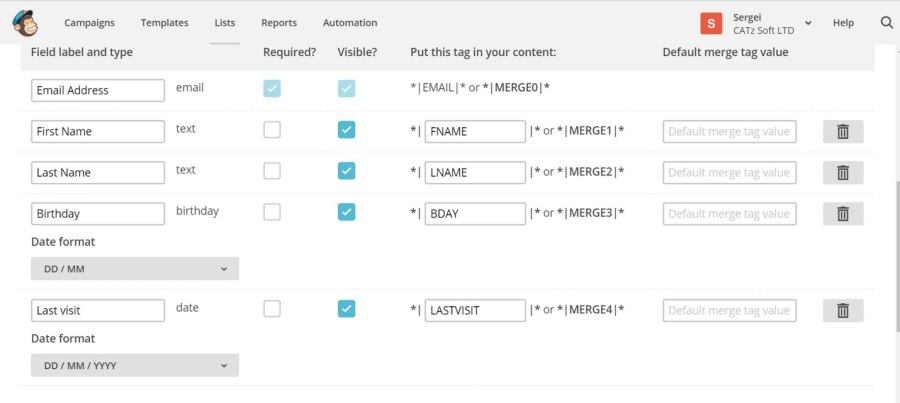
By default, user does not grant permissions to send newsletter emails to him. This is to comply with GDPR regulations. In order to get a consent from users a custom filed with type "Newsletter" should be added
To collect Birthday, you will need also to add custom field in plugin settings: Birthday (dd/mm)
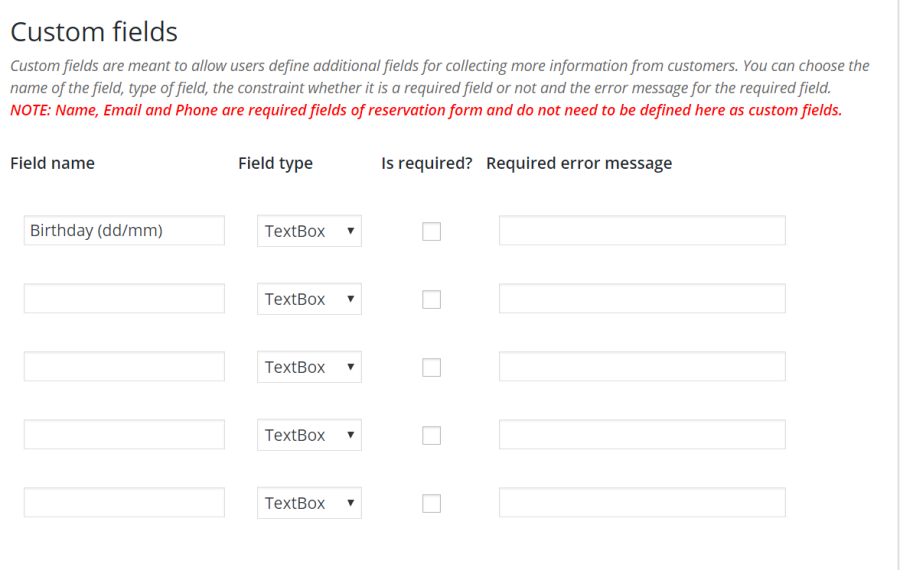
In order to be compliant with GDPR regulation, user has to be specifically asked for permission in order to add him into the subscription list. To achieve that new check box has to be added to custom fields:
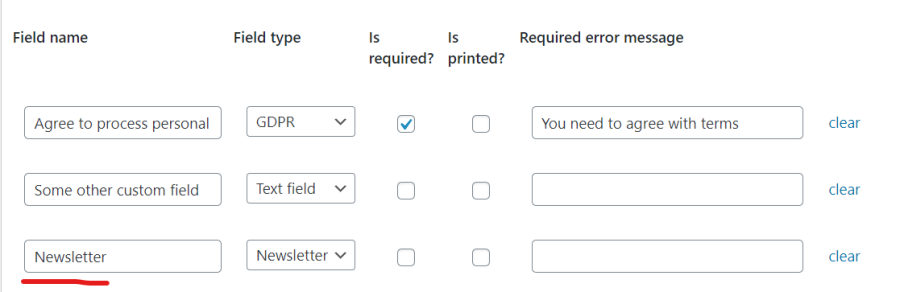
Synchronization with MailChimp runs every night at 0:00 UTC. There are two types of MailChimp synchronization: